Contents
About the Summary Template report
Instruction on how to upload the summary template report
List of tags <<>> that are available to use
About The Summary Template report
The summary template report is used to generate a list of inspections by job. There are three types of summary templates to choose from.
Summary Template report (MS Word)
Summary Template report grouped by Pass / Failed / Non-Presented item (MS Word)
Summary Template excel sheet (MS Excel)
To start with please download the Job templates above, and modify them according to your requirements, you can modify the header and footer and add a company logo, etc. The summary template reports have to be created or modified using Microsoft Word and must follow the tag naming conversion when displaying the report values.
The summary template reports have to be created or modified using Microsoft Excel and must follow the tag naming conversion when displaying the report values.
Summary template reports can be accessed by selecting the 'Job' button from the toolbar.
- From the 'Jobs' page. Jobs can be filter by Branch, by job status: Pending, Active, Complete, or Approved. To open a job details page clicked 'Open' button.
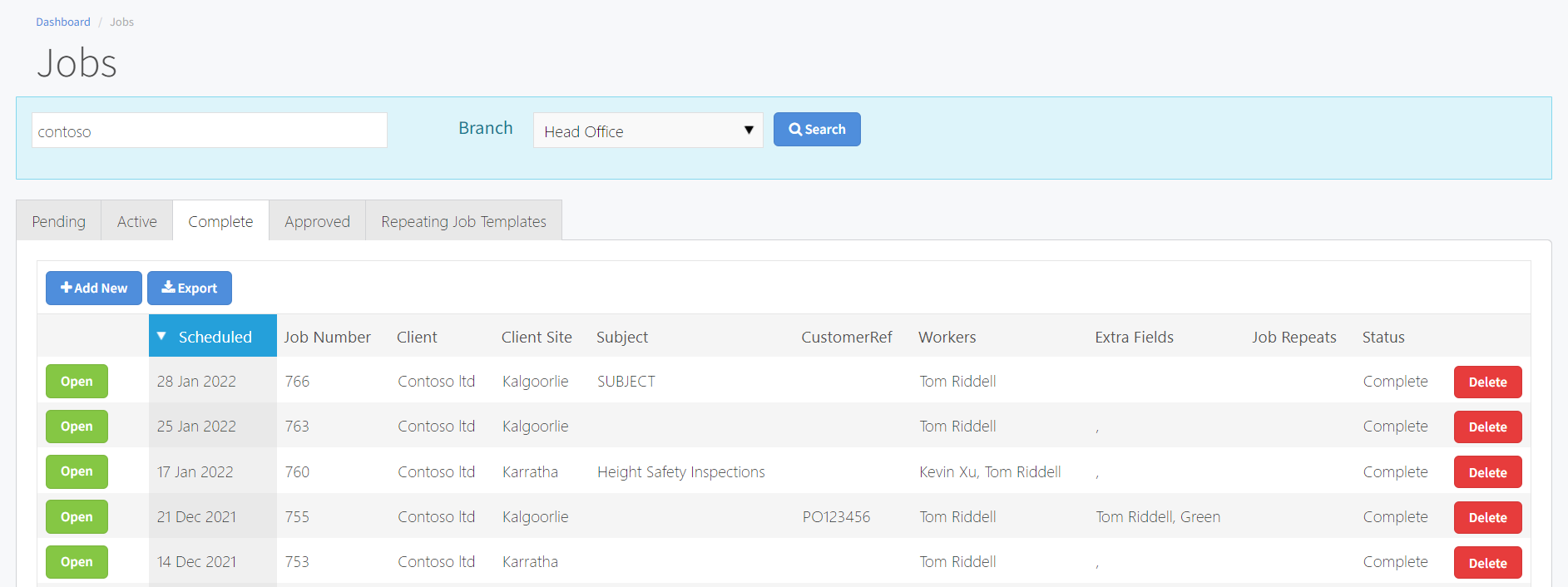
- From the Job details page, select the 'Inspection Reports' tab and click 'Open Summary Report', select the desired report template from the report templates selection window, and click 'Generate Report' button.

Instruction On How To Upload The Summary Template Report
To upload the summary template, please sign in to the Core website.
- From the menu toolbar select 'Setup' and click 'Summary Template' from the dropdown menu.
- From the 'Inspection Templates - summary page, select the 'Reports' tab and click 'Add New'. On the dialog box provide the Name of Report, leave the 'Use a Default Template' unchecked, and Upload the summary template by clicking the 'Choose file' and hit the Save button to save the changes.
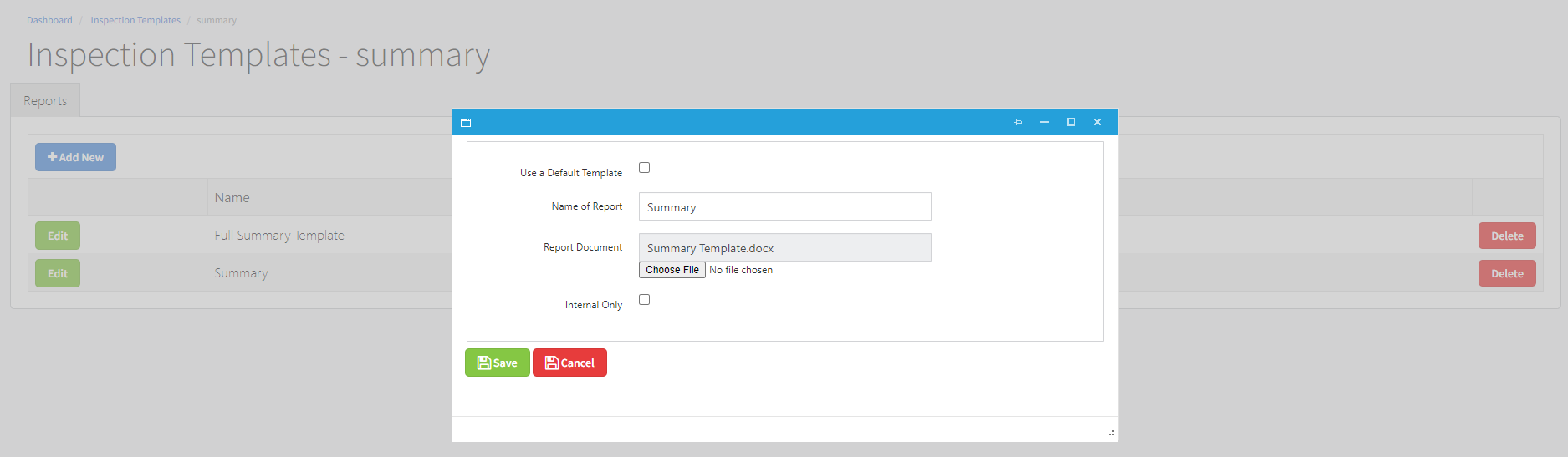
List of tags <<>> that are available to use
- Client and Client Site attributes
- Branch attributes
- Job attributes
- Job Template attributes
- Equipment attributes
- Equipment Type attributes
- Inspection attributes
- Inspection Template attributes
Client and Client Site attributes
These information can be found on the Client page.
Tag | Description |
<<Client.Name>> | Client Name |
<<Client.Name_CapitalizeEachWord>> | Use this tag to capitalized each word on the Client name |
<<Client.First Name>> | Contanct First name |
<<Client.Last Name>> | Contact Last name |
<<Client.Contact Name>> | Contact Full name |
<<Client.Address>> | Client Address |
<<Client.Address.Singleline>> | Use this tag to display the Client address in the single line |
<<Client.Address.Singleline.noCountry>> | Use this tag to display the Client address without country name |
<<Client.Description>> | Client Description |
<<Client.Contact Email>> | Client Email address |
<<Client.City>> | Client City |
<<Client.Site.Name>> | Client Site name |
<<Client.Site.Address>> | Client Site address |
<<Client.Site.Address.Singleline>> | Use this tag to display the Client Site address in the single line |
<<Client.Site.Address.Singleline.noCountry>> | Use this tag to display the Client Site address without country name |
<<Client.Site.City>> | Client Site city |
<<Client.Site.Contact Email>> | Client Site reminder email |
Branch attributes
These information can be found on the Branch page.
Tag | Descripton |
<<Job.Branch.Address>> | Branch Address |
<<Job.Branch>> | Branch Description |
Job attributes
These information can be found on Job details page.
Tag | Description |
<<Job.JobNumber>> | Job Number |
<<Job.Phone>> | Job Phone Number |
<<Job.Email>> | Job Email Address |
<<Job.Mobile>> | Job Mobile Number |
<<Job.Notes>> | Job Notes / Customer Requirements |
<<Job.Completed Date> | Job Completed Date |
<<Job.CustomerRef>> | Customer Reference |
<<Job.Address>> | Address |
<<Job.City>> | City |
<<Job.Contact>> | Contact Name |
<<Job.Subject>> | Job Subject |
<<Job.Location>> | Client Site Name |
<<inspection date range>> | The job may have one or more inspections. Use this tag to display the first inspection date and the last inspection date. |
<<Job.All Images>> | Use this tag to display job image attachments. |
<<Job.All Images with Serial>> | Use this tag to display job image attachments corresponding with a serial number. |
<<CurrentDate>> | Current Date |
<<Job.Workers>> | List of workers assigned on this job |
<<Job.workersAndQualifications>> | List of worker's qualifications assigned on this job |
<<Ins.Passed>> | Total number of passed items |
<<Ins.Missed>> | Total number of missed items |
<<Ins.Failed>> | Total number of failed items |
<<Ins.Date>> | Job start time |
Job Template attributes
Below are the sample Job template attributes.
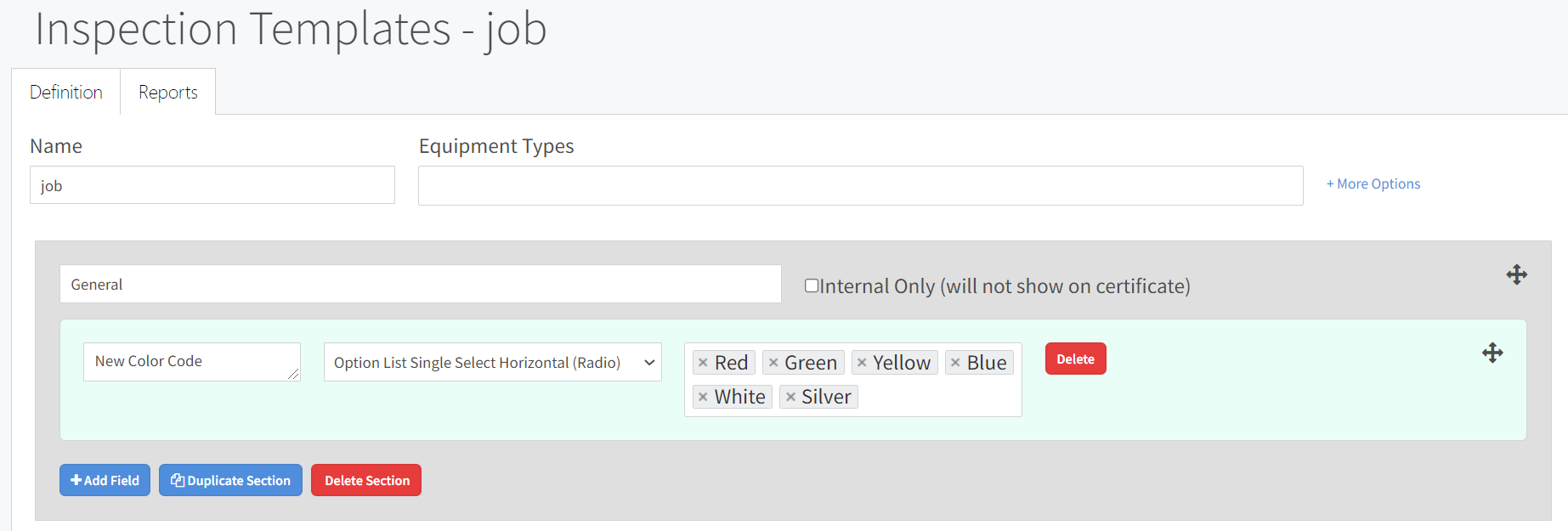
To display the job template attributes, these naming convention has to be followed.
For instance, to display the value of 'New Color Code' on the certificate.
Begins with '<<Eq.Ins.job.' followed by Job Attribute description and ending with '.>>'.
This results to <<Eq.Ins.job. New Color Code>> where job attribute description = 'New Color Code'.
Please take note: The job attributes tag has to be exactly the same as the job attribute description.
Equipment attributes
These information can be found on the Equipment Details page.
Tag | Description |
<<Eq.SerialNumber>> | Serial Number |
<<Eq.Description>> | Description |
<<Eq.ClientRef>> | Client Reference |
<<Eq.Location>> | Location / Location notes |
<<Eq.Barcode>> | Barcode |
<<Eq.ClientLocation>> | Client Site |
<<Eq.CertificateNumber>> | Latest inspection certificate number |
<<Eq.ClientLocation>> | Client Site name |
<<Eq.Equipment Type>> | Equipment type description |
Equipment Type attributes
Below are the sample Equipment Type attributes.
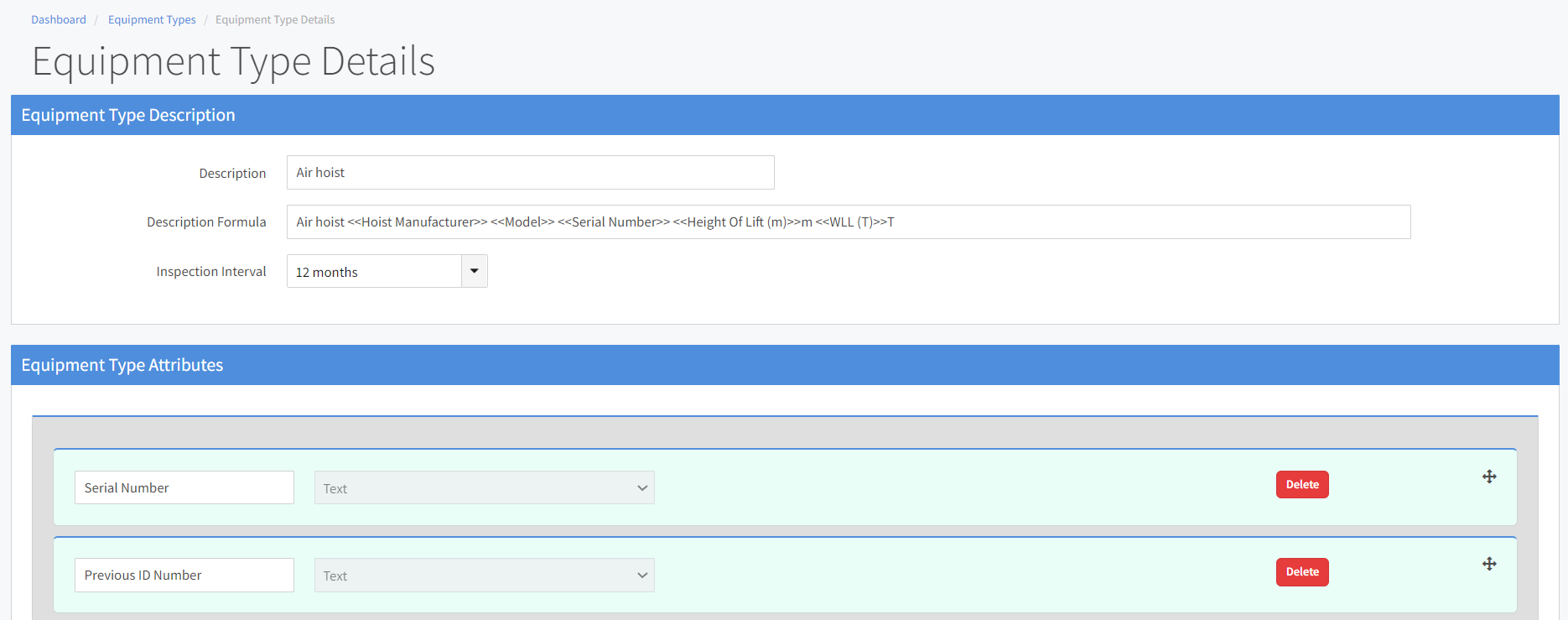
To display the Equipment Type attributes, these naming convention has to be followed.
For instance, to display the value of 'Serial Number' on the certificate.
Begins with <<Equipment. a period (.), Equipment Type Attribute description and ending with .>>.
This results to <<Equipment.Serial Number>> where equipment type attribute description = 'Serial Number'.
Inspection attributes
Inspection attributes can be found on the Edit Inspection page
Tag | Description |
<<Eq.Ins.Date>> | Inspection date |
<<Eq.Ins.NextDate>> | Next Inspection date |
<<Eq.Ins.Comment>> | Inspection comment |
<<Eq.Ins.Result>> | Inspection results possible values: Pass, Failed, or empty. |
<<Eq.Ins.InspectionStatus>> | Inspection Status. The values are defined on the 'Predefined Comments' page. |
Inspection Template attributes
Below are the sample Inspection template attributes.
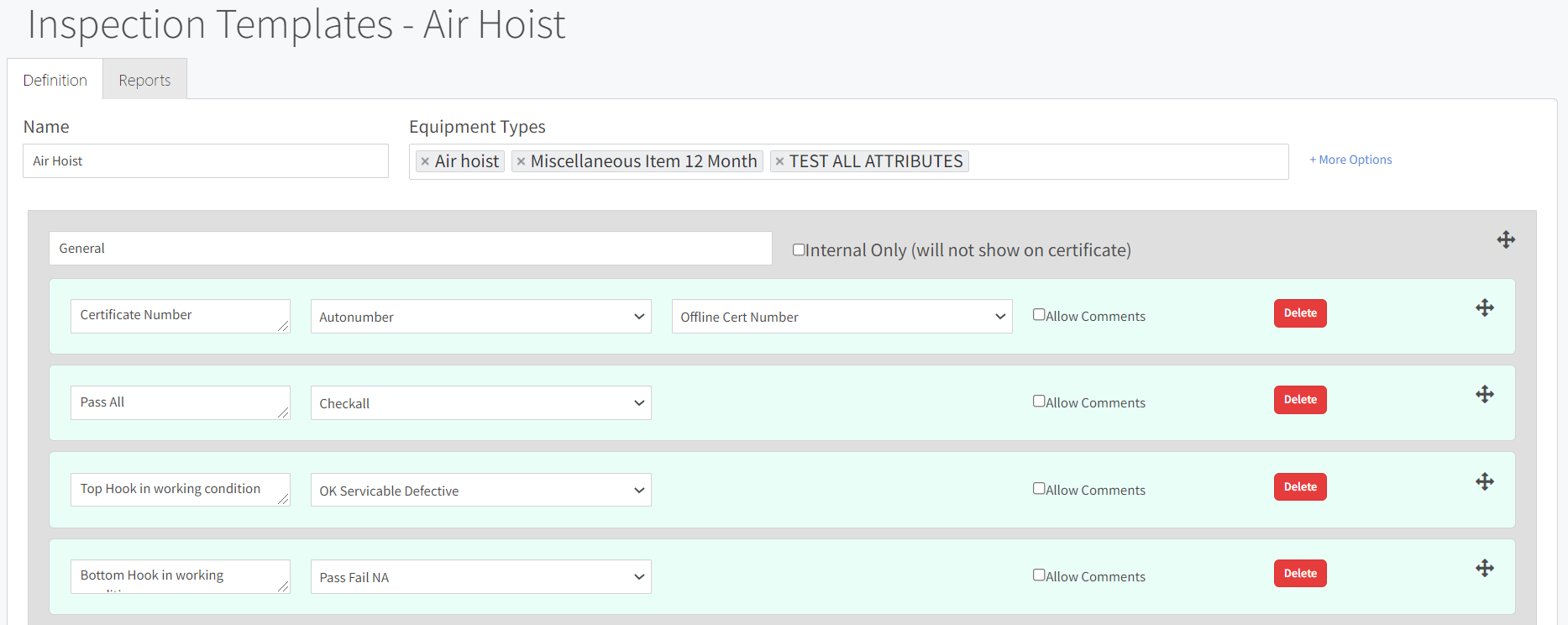
To display the inspection template attributes, these naming convention has to be followed.
For instance, to display the value of 'Certificate Number' on the certificate.
Begins with '<<Eq.Ins.' followed by Inspection Attribute description and ending with .>>.
This results to <<Eq.Ins.Certificate Number>> where inspection attribute description = 'Certificate Number'.
Please take note: The inspection template attributes tag has to be exactly the same as the inspection attribute description.

