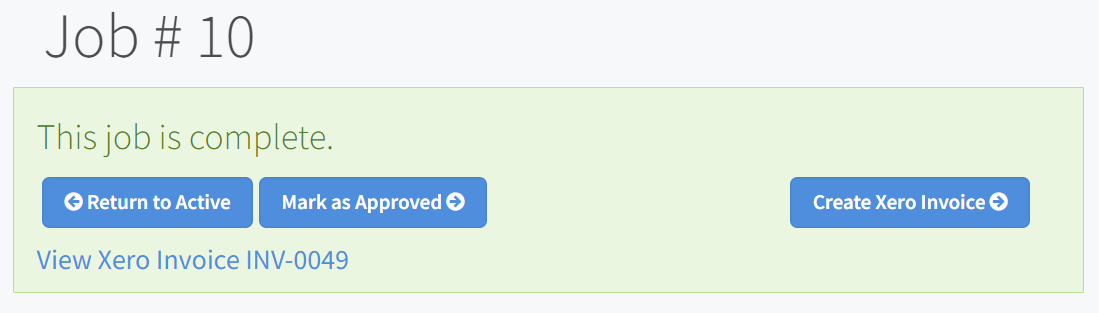Overview
Core Inspection offers a seamless Xero integration designed to streamline your invoicing process. If you're a Xero user, this integration will save you valuable time.
Here’s how it works:
Import Parts from Xero: When this integration feature is enabled, parts can be imported from Xero into Core. Any items added in Xero will automatically appear as parts in Core.
Add Parts to Service Records: These parts can then be easily included in Core’s service records.
Create Draft Invoices: Once the job is completed, Core can generate a draft invoice in Xero. This draft will include any parts used during the job. The appropriate Xero customer is selected in Core at the time the draft invoice is created.
This integration ensures a smooth and efficient invoicing process, making your workflow more efficient and reducing the potential for errors.
Setup.
To setup, please take the following steps.
1. Navigate to Configuration - General Settings and click on the "Integration Settings tab".
2. Click the "Connect to Xero" button.

3. Enter your Xero credentials if asked
4. Select "Continue with 1 Organisation"

5. On the next page shown below, select your Revenue Account Code. This is the account code in Xero that transations will be against. Then select your currency, tax type and if you want to use the parts/items from xero.
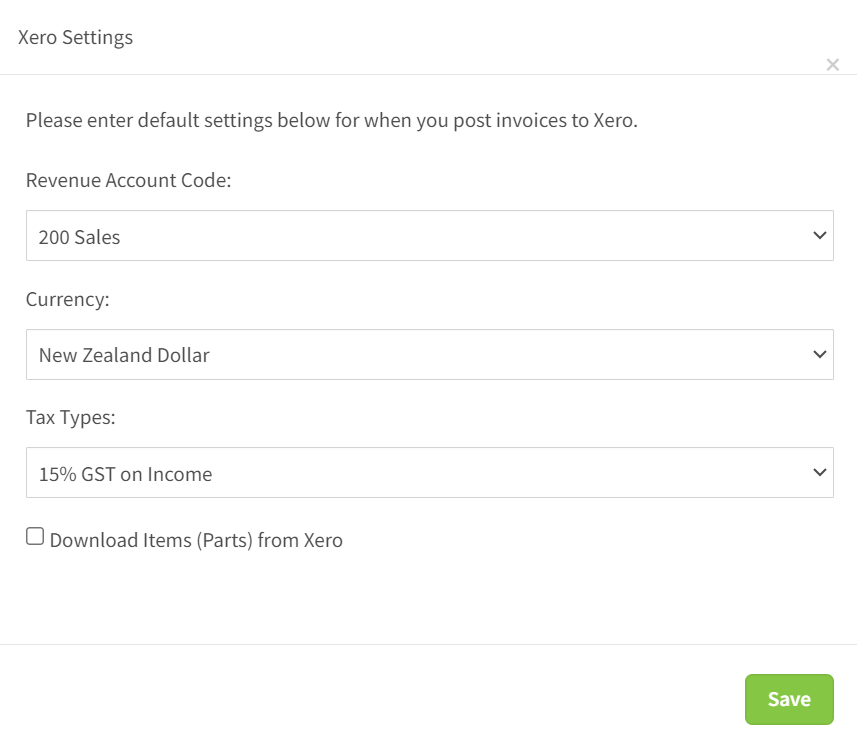
6. That's it, you are ready to go. If you navigate to configuration - Parts you will see any part codes that have been downloaded from Xero.
Creating an Invoice in Xero.
To create an Invoice in Xero from Core, open any complete job and click the create Xero Invoice button.
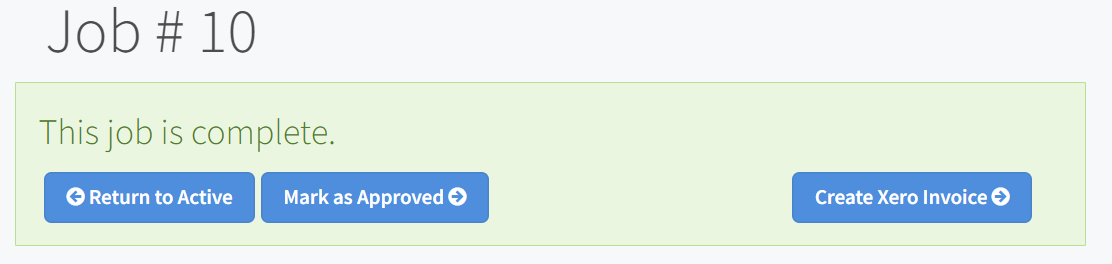
In the popup that appears, select a client or click "get latest clients from Xero". Then select a client and click "Create Xero Invoice"
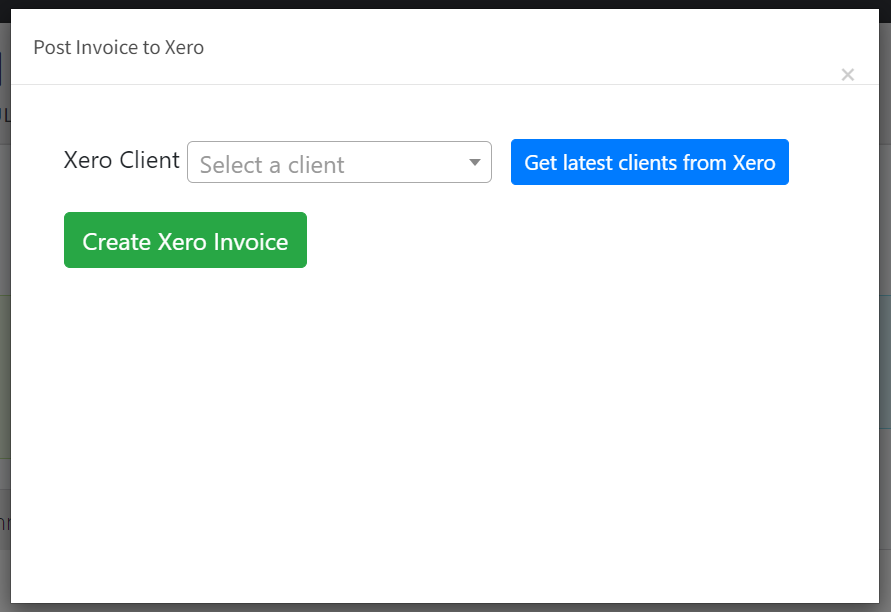
This will create a draft invoice in xero and create a link in Core linking to that invoice.