Client logins allow your clients to have their own login to the online register your organisation has created for them.
The benefit of this is your client can access the information they need without needing to contact your staff freeing up valuable time.
To create a client login, please do the following.
1. Login to yourcompanyname.coreinspection.com
2. Go to Configuration - > "Users"
3. Click "Add New"
4. Add an Email and Name.
5. Select Role - > Client
6. Select the Client Sites that you this login will have access to.
7. If you click "Enable Autologin", this will create a link that you can send to the client to log them into the system without a password.
8. There are some other options which are explained further down.
9. Click "Save and Send Invite". This will send the client an email with instructions to set their password.
10. If you would like to manually set a password, please press save. Then reopen the user and press reset password.
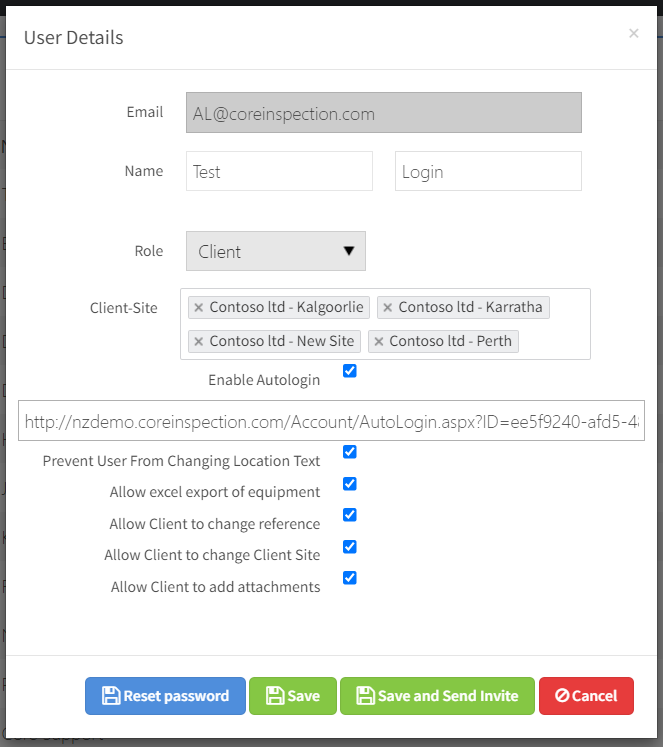
The check box options are explained below.
| Prevent user from changing location text | Each equipment item has a location field against it. When this option is not checked clients can change this location text. |
| Allow excel export of equipment | When this is checked customers can export their register to excel. |
| Allow client to change reference | When this is checked, client's can change the client reference (aka plant code) of an item. |
| Allow client to change client site | When this is checked a client can move equipment from one client site to another. |
| Allow client to add attachments | When this is checked a client can add attachments to their equipment. |

