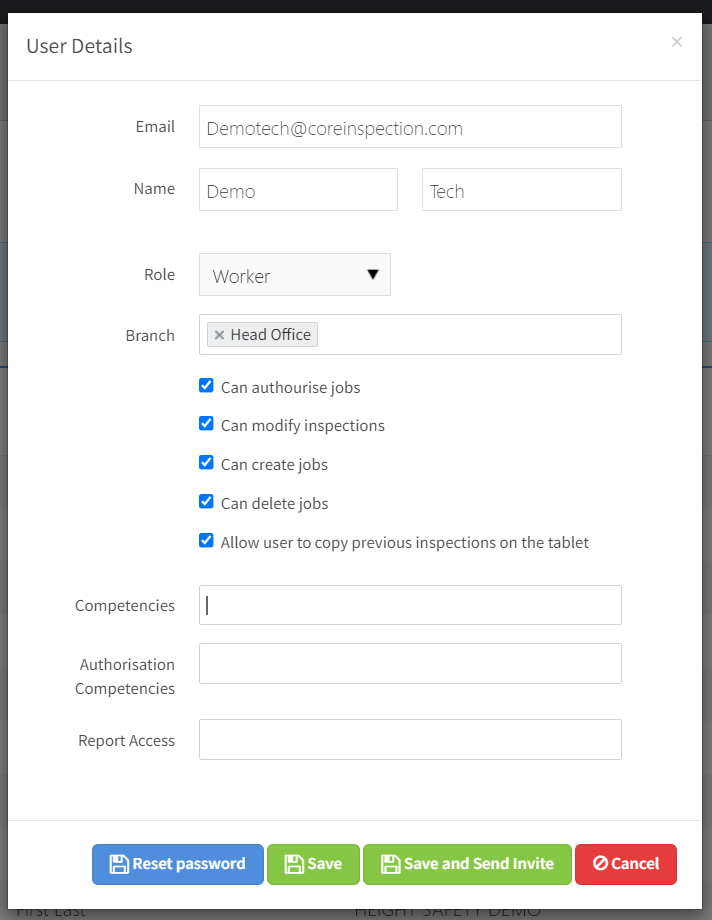To Add a worker or admin user please take the following steps.
- Log in to Core as an admin user
- Go to configuration - > users
- Click "Add New"
- Enter the user's email address, first name and last name
- For the role select "Admin" or "Worker". Admin users have access to configuring inspection templates and equipment types. Workers can modify customers, jobs, inspections, equipment and client logins. Most users should be set up as a worker.
- Fill in the remaining fields and press "save and send invite". Further details on the fields are below.
- The worker will receive an email prompting them to set their password.
- If you would like to manually set a password then please select "Save" instead of "save and send invite" then open the user again and press reset password.
| Field Name | Meaning |
| Branch | The branch or branches in your organisation that the user has access to. |
| Can authorise jobs | When selected, this user can approve jobs |
| Can modify inspections | When selected this user can bulk modify inspection dates from the job details page. |
| Can create jobs | When selected this user can create jobs |
| Can delete jobs | When selected this user can delete jobs |
| Allow user to copy previous inspections on the tablet | This functionality is not active in the current release of the mobile app. |
| Prevent User from editing job information | This toggle limits a worker from being able to edit any of the job fields. |
| Competencies | Competencies determine what inspections a user is allowed to perform. |
| Authorisation competencies | This determines what inspections a user is able to authorise. Not all sites have access to this functionality, please contact us for more information. |