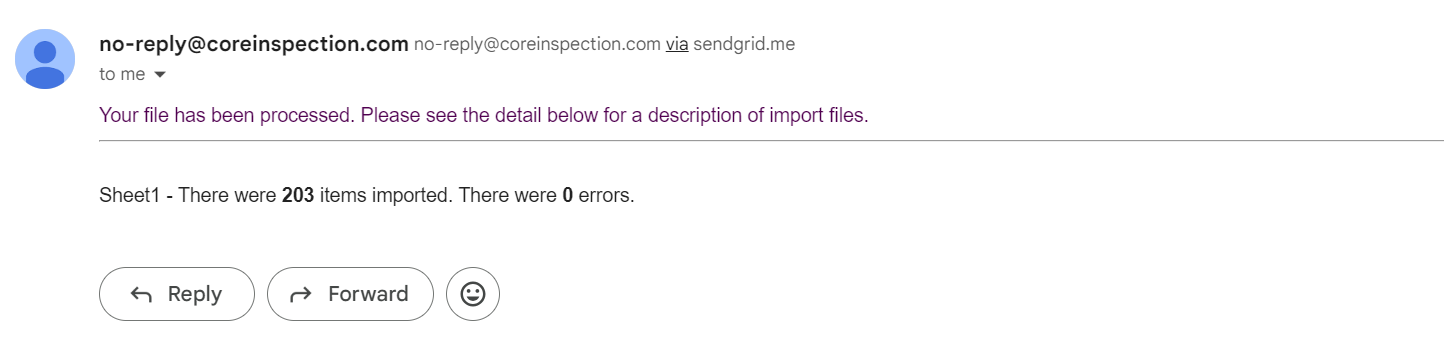Introduction
Core has as register of equipment at a client sites. To quickly setup existing registers or we suggest you import using the single sheet.
Import equipment in a single sheet
This will import generic details and additionally any shared attributes that match your equipment. We suggest you add an equipment type "Imported item" that accurately represents the attributes you want to capture too. Importantly this ensures that items will appear with all of your data and the correct next inspection date.
To import your data please
1. Log in to Core.
2. Go to "Equipment" in the menu
3. Click the "Import" menu item. This will then take you to the following screen where you need to select the client and site you wish to store the equipment against.
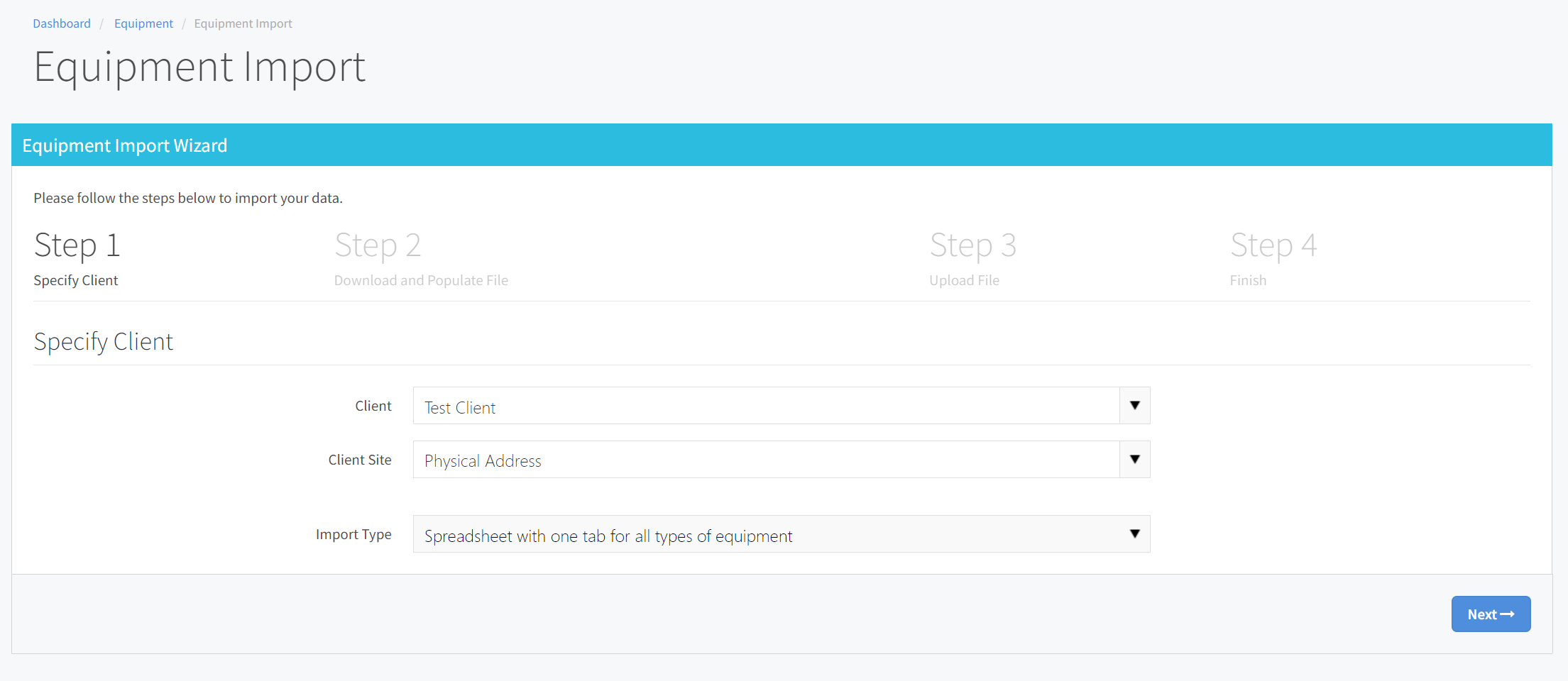
You will be shown a screen where you can download an excel template. If you have common attributes such as WLL, Length etc you can add these to the right and these will be populated if they are present in your equipment type.
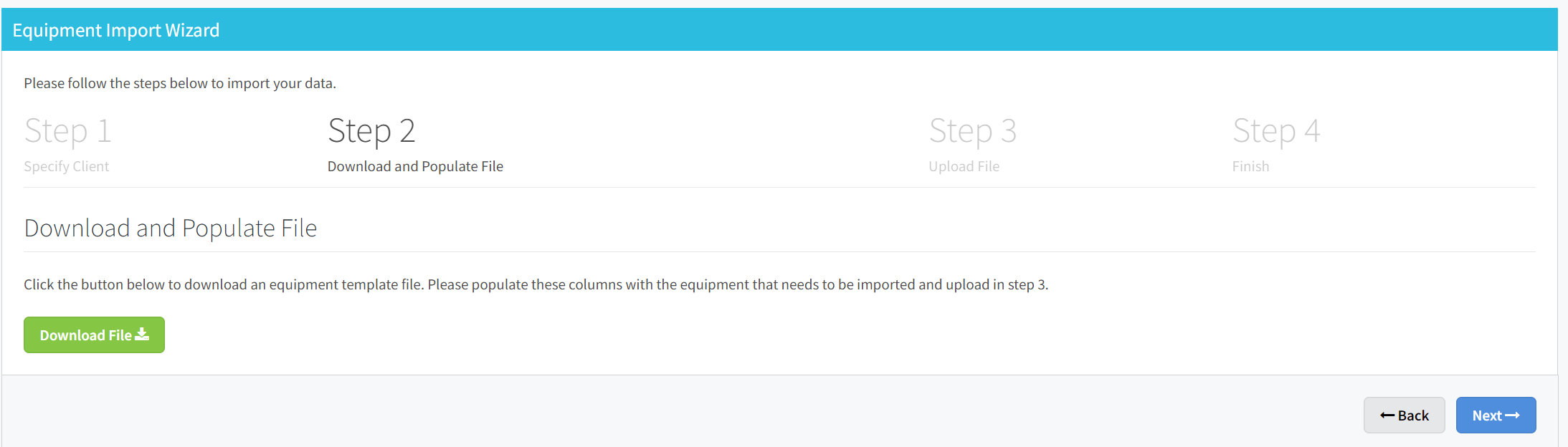
You will next be prompted to select the file and the confirmation email (your email will be the default)
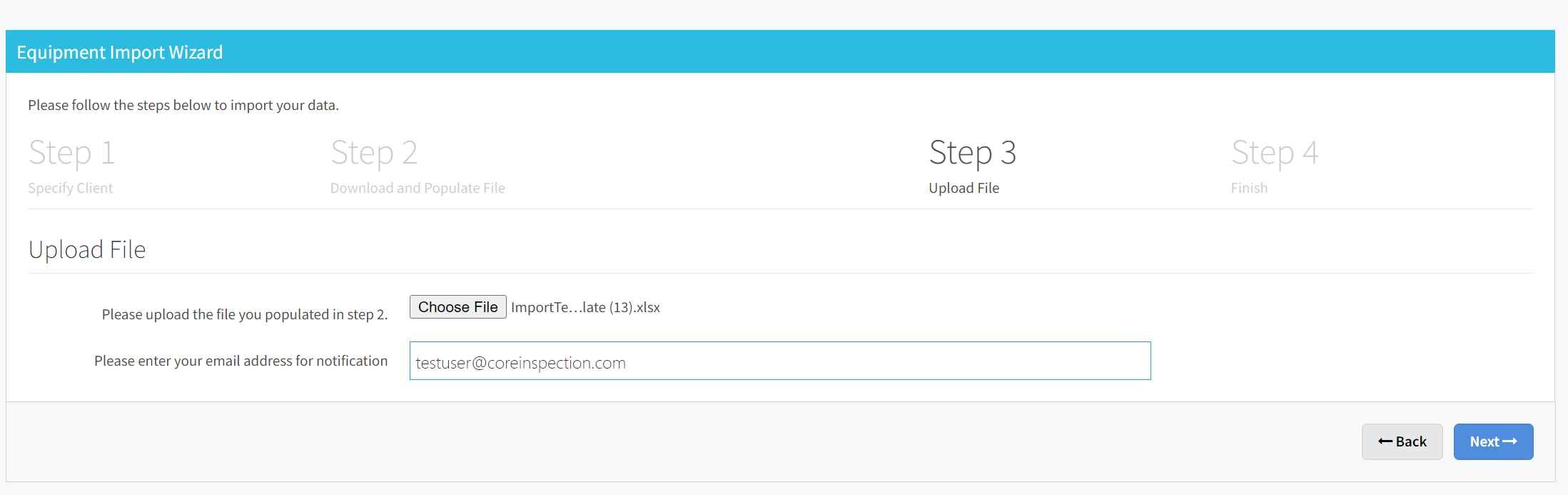
You will be shown a confirmation screen like below.
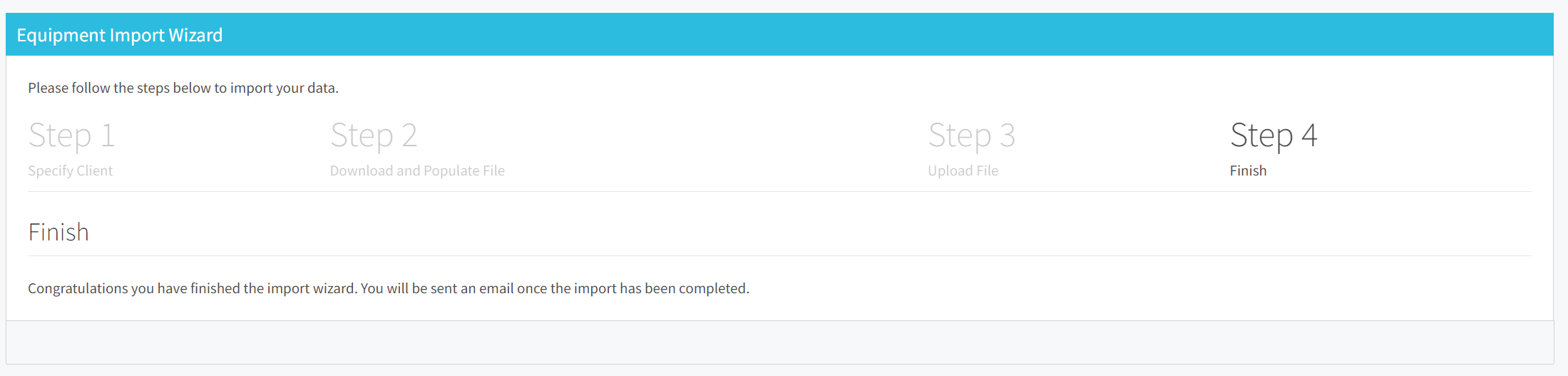
After a few minutes you will get a confirmation email of how many items were imported. If there were errors, it will indicate the issues that there were with these records.